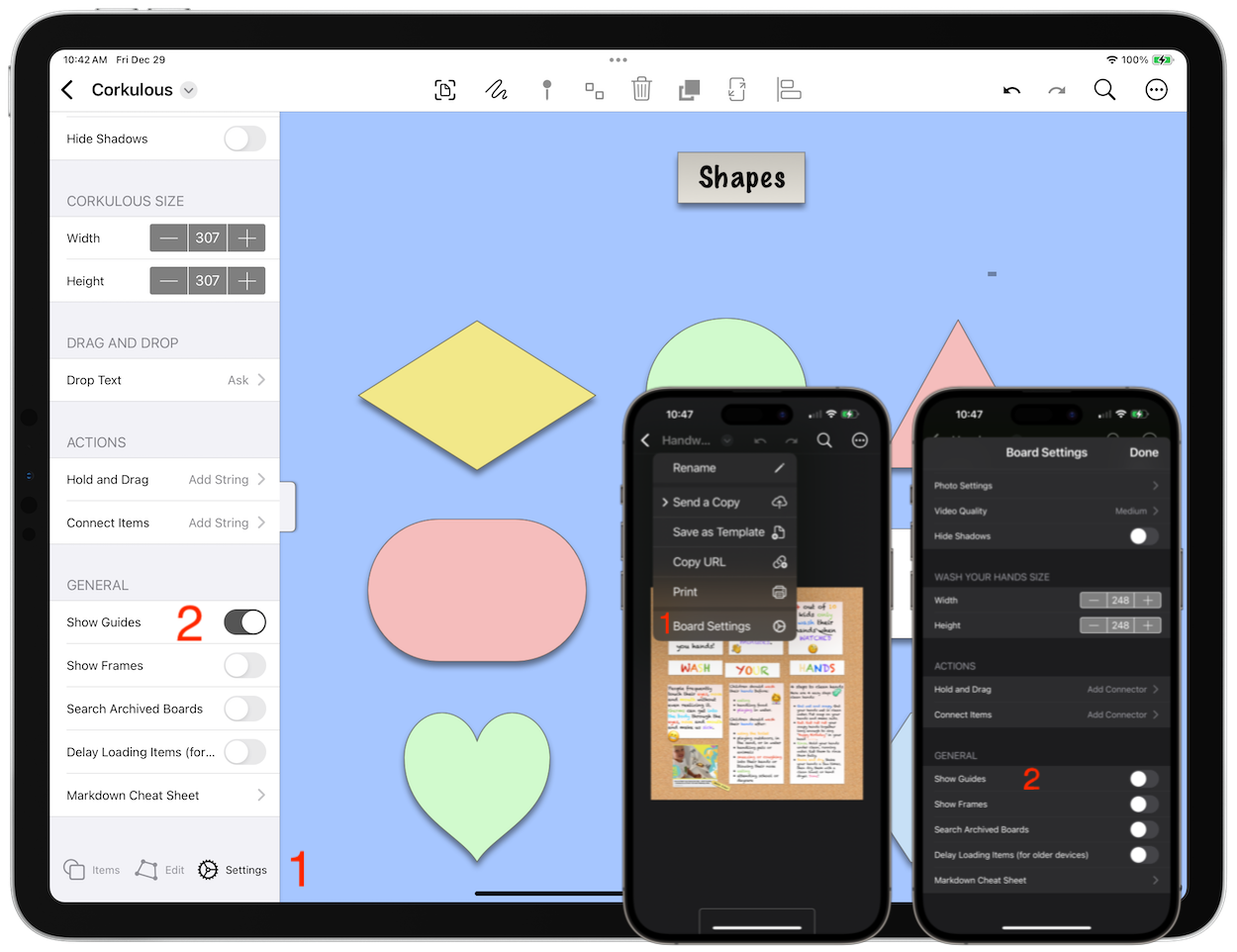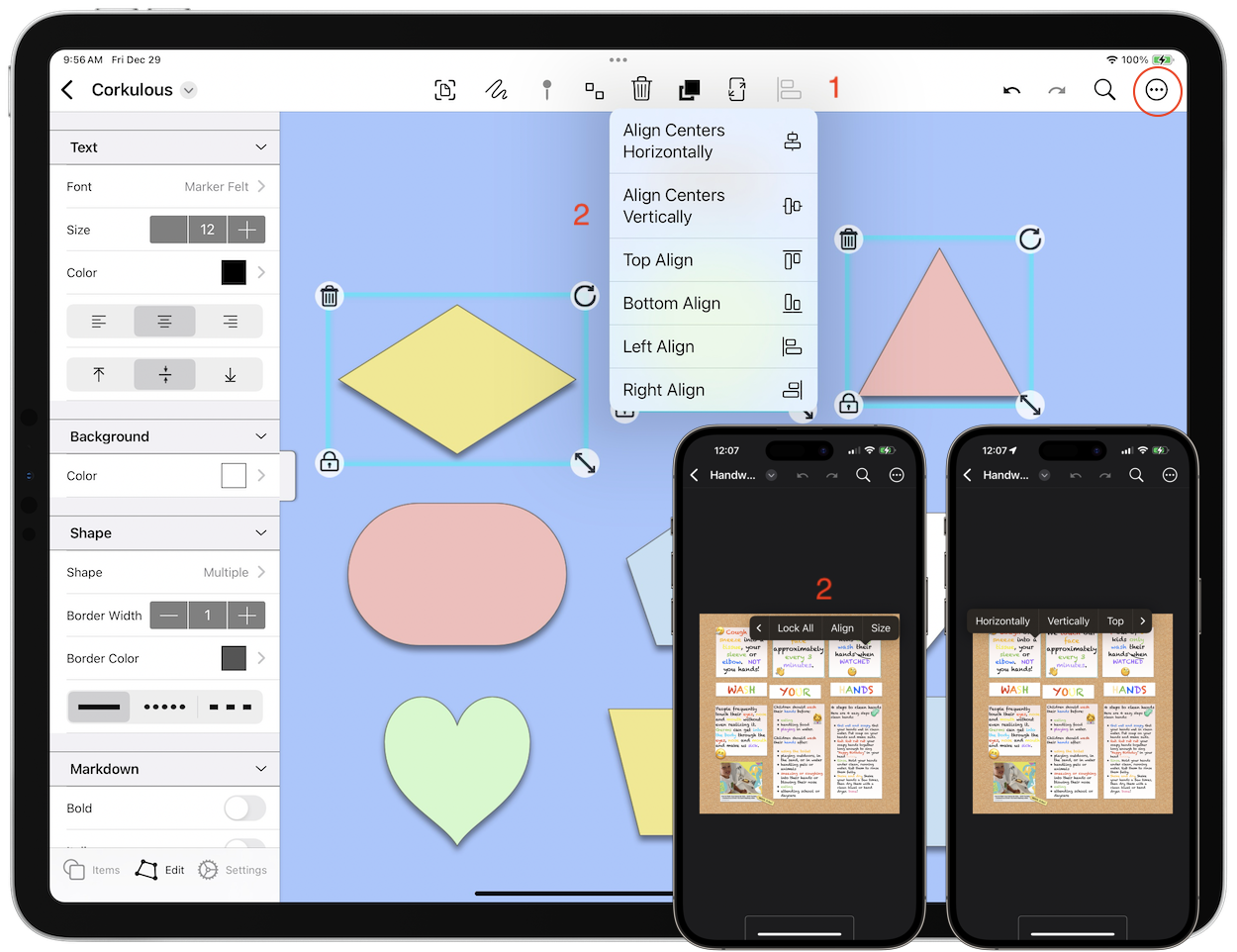To select one or more items-such as contacts, emails, files, shapes, or photos-do any of the following:
- Select an item on macOS: Move the pointer over the item, then click it. On iPadOS or iOS just tap the item.
- Select multiple items using a keyboard/traackpad/mouse: Click the canvas and drag. On iPadOS or iOS just tap the canvas and drag with your finger.
- Select multiple items that are next to each other: Click or tap one item at time.